グローバルWiFi よくある質問
Windows 10 Wi-Fi Connections Settings
- カテゴリー :
回答
For Windows Users
Wi-Fi Connections Settings
Setps to Connect Wi-Fi on Windows 10
It is assumed that wireless connection to your device is valid. If you are unsure about your wireless connection validity period, please contact your device manufacturer.
①Turn Wi-Fi device and PC ON.
②Click on Wi-Fi icon on task ber of desk top.
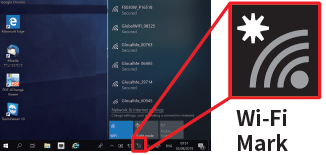
③Please check the seal on the Wi-Fi router or the screen of the device and select the same SSID as listed from among the Wi-Fi network list.
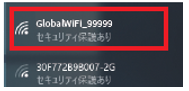
④Click「Connect」button
When SSID is selected, a check box and a connection button are displayed. If you select「Connect automatically」, it will automatically be connected from next time onwards.
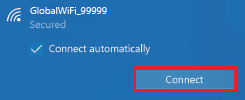
⑤Enter「Network Security Key」
The screen 「Please enter network security key」is displayed. Enter your PASS in the box and click "Next". Please see your PASS on the seal on the Wi-Fi router or the screen of the device.
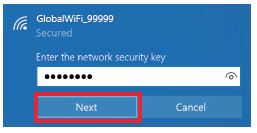
⑥Connection Complete
Once the SSID is displayed below then the connected is complete.
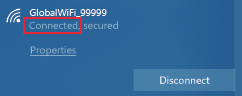
この内容はお役に立ちましたか?
グローバルWiFiカスタマーセンター(24時間受付)
![]() info@townwifi.com
info@townwifi.com
![]() @global_wifi
@global_wifi
![]() 0120-510-670
0120-510-670
海外からは +81 50-5840-9686
お問い合わせフォームはこちら
